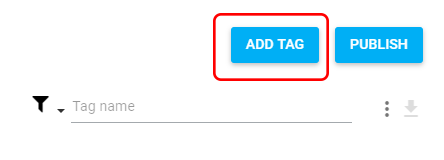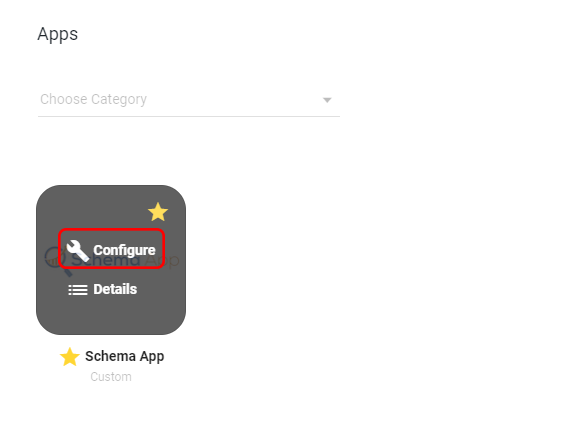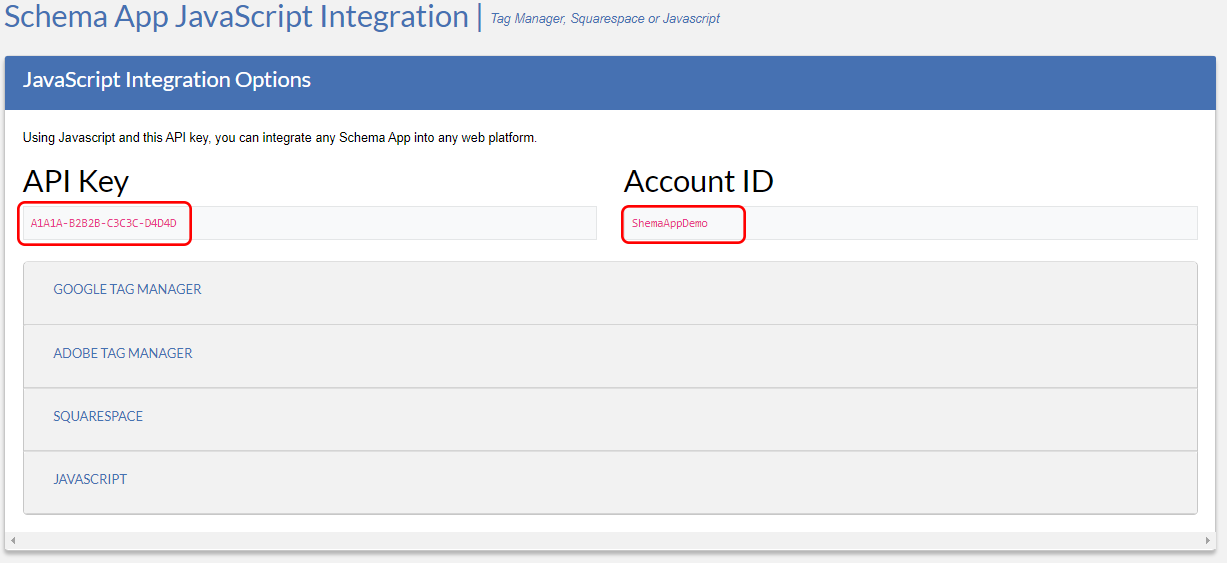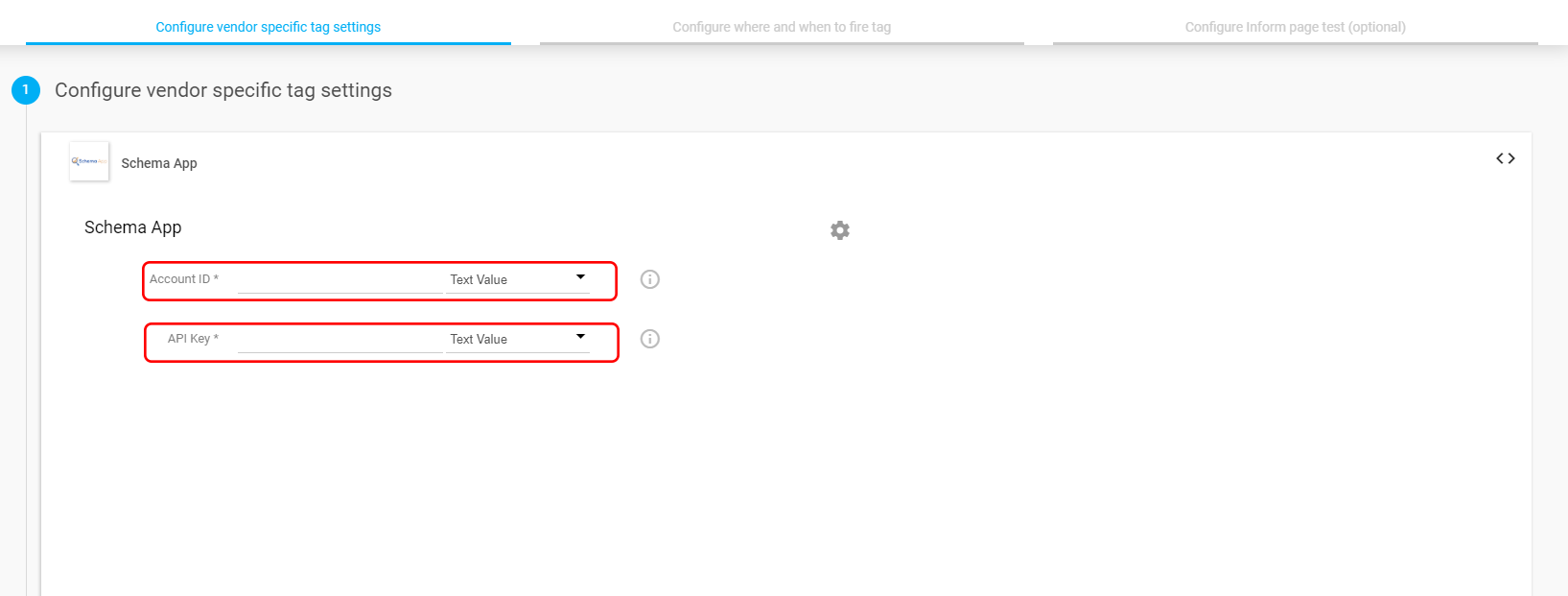1. Create New Tag
- Within the “tags” section on Ensighten Manage, select “ADD TAG”.
- Search for Schema App or find it under the “Custom” category.
- Once found, click on the star icon the upper right hand corner of the the app thumbnail to easy find later under “favorites”.
- Click on “Configure” and continue to the next step.
2. Complete “Configure vender specific tag settings” Section.
- Copy your Account ID and API Key, paste them in to the appropriate fields.
3.Complete “Configure where and when to fire tags” Section.
- Select the space you wish to deploy Schema App to
- Make sure “All Pages – Non-blocking (Asynchronous)” is selected.
4. “Configure inform page test(optional)”
- This step is optional and is not necessary for Schema App deployment
Was this article helpful?
That’s Great!
Thank you for your feedback
Sorry! We couldn't be helpful
Thank you for your feedback
Feedback sent
We appreciate your effort and will try to fix the article